| Oracle Enterprise Manager Administrator's Guide | Library |
Product |
Contents |
Index |
| Oracle Enterprise Manager Administrator's Guide | Library |
Product |
Contents |
Index |
The design of the applications allows you to:
The groups and instances are usually contained in a database folder. The database folder is the root of the Navigator and displays the name of the database that the application is connected to.
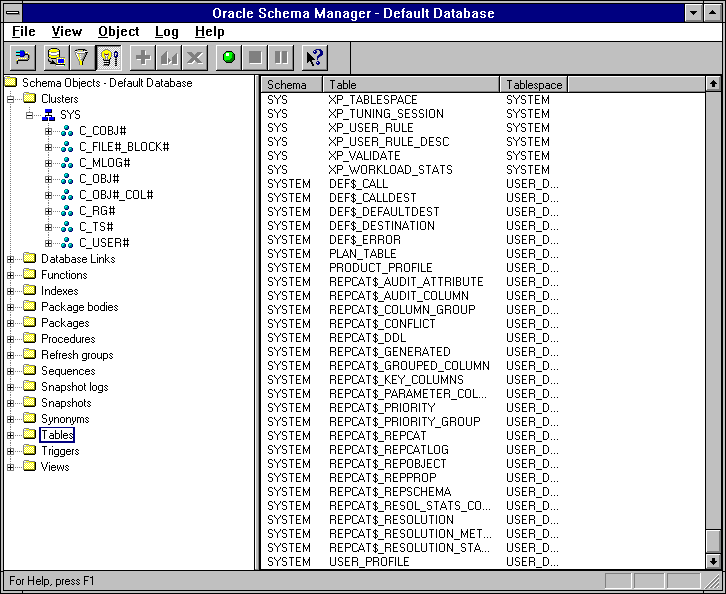
A SQL Worksheet maintains a history of the commands you have entered. Thus, you can use the SQL Worksheet to edit and re-execute an earlier command without having to retype it.
You can have multiple SQL Worksheets open at a time, each of which is separate from the others. So, you can commit or roll back work in each worksheet independently.
The Export utility allows you to export data from an Oracle database. The exported data is written to an operating system file in Oracle-binary format and can only be read by the Import utility. Export files can be used to transfer data between databases or used as backups. The Export utility provides dialog boxes that allow you to define how the data is exported.
The Import utility allows you to import data to an Oracle database. Import can only read data that has been created with the Export utility. The Import utility provides dialog boxes that allow you to define how the data is imported.
The Load utility allows you to transfer data to an Oracle database from files, such as text files, that have not been exported from an Oracle database. By using a control file you specify how the data is stored externally and how it is to be loaded into the database.
When a menu item is dimmed, it is not currently available. Menu items that end with an ellipsis (...) indicate that you will be asked to enter more information to complete the command.
Change Database Connection
Enable Roles
Allows you to select a role from the multi-column list of available roles.
Exits the application. View Menu
The View menu allows you to show or hide objects, such as the toolbar or status line, and expand, collapse, or refresh the Navigator.
Refreshes the Navigator. This command is useful when other database administrators are making changes to the objects you are viewing, or when you are making changes in a different window, such as a SQL Worksheet.
Filters the Navigator based on criteria you choose. This allows you to display only the objects that match the criteria.
Opens and displays the next level of items contained in the selected objects in the tree.
Closes the selected folder in the Navigator.
Closes all open folders in the Navigator.
Shows or hides the toolbar.
Shows or hides the status bar.
Displays additional property sheets that allow you to access an application's advanced database administration features. Log Menu
The Log menu options allow you to record and save the SQL statements that you have executed. When you save the statements to a file, you can also choose to schedule a job using the file on multiple databases. This feature provides the ability to perform identical actions on multiple databases without having to enter each SQL statement over again. If the databases are not identical, you can simply edit the SQL statements in the file before running the file on a database.
Start recording the SQL statements that are executed through the application.
Stop recording SQL statements. A dialog displays for you to save the recorded statements in a file. Enter a filename. Schedule a job that would run the file of SQL statements.
Pause the recording of statements while you execute actions that you do not want recorded. Help Menu
From the Help menu, you can access the Oracle Enterprise Manager online Help system. For more information about Oracle Enterprise Manager online Help system, Online Help on page 1-9.
Contents
Displays the overview page for Oracle Enterprise Manager help.
Displays a search dialog box. You can either search by index or key word.
Displays a dialog box containing information about the Help system. Online Help on page 1-9 for information about the Help dialog box.
About Application
Displays a dialog box containing version information about the application.
Most database tool and utility applications include pull-down menus that contain the commands available for specific groups. The menu titles usually match the names of the groups. For example, the Security application provides the User, Profile, and Role menus. Context-Sensitive Menus
Context-sensitive menus may also be provided when you select a Navigator object or item in the multi-column list with the right mouse button. This feature provides quick access to a subset of the menu options provided in the menu bars. Normally, objects in an application navigator (or the console Navigator) and objects in a multi-column list have associated context-sensitive menus. Multi-Column Lists
A multi-column list displays when a group folder, such as a Users group, is selected. Each row in the list provides a quick view of summary information about an object in the selected folder. Additionally, you can select and alter items through their respective property sheets,
If an object has a property sheet, display the property sheet if you want more detailed information. See Property Sheets on page 7-13 for information.
The location of a group folder determines the columns that are displayed in the list. For example, the Roles group that is a main branch of the database folder displays different columns than a Roles group under a user.
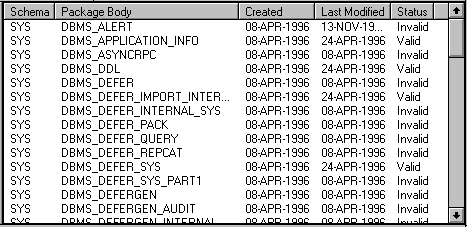
Figure 7-2: Multi-column List
Dialog Boxes
Dialog boxes allow you to make selections, enter information, or confirm actions.
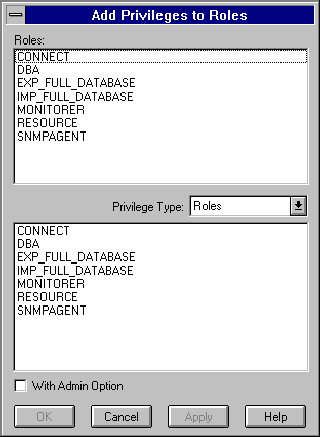
Figure 7-3: Dialog Box
The boxes generally contain one or more of the following command buttons:
Executes the action button that was specified and closes the dialog box. The name of this button may vary.
Cancels any changes made and closes the dialog box.
Implements any changes made to the dialog box.
Opens or closes the SQL window to show or hide the SQL statements that are used to execute commands.
Displays online Help about the dialog box. Property Sheets
A property sheet is a dialog box used to specify options when you are creating or altering a composite instance, such as a user or tablespace. A property sheet consists of one or more pages that are labeled with page tabs. By default, one page is open when the sheet is entered, but all pages show page tabs. To access another page, click its page tab.
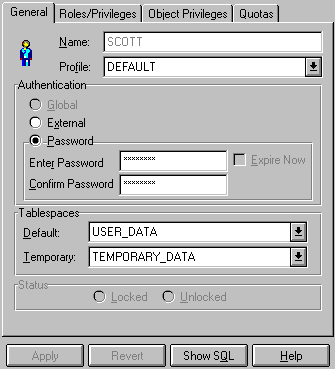
Figure 7-4: Property Sheet
Spreadsheets
Some property sheets, particularly those requiring large amounts of data, use spreadsheets for simplified data entry. Spreadsheets consist of a table in which data is typed directly into rows and categorized by columns. Some entry fields in the spreadsheet have predefined content and are toggled by clicking on the table cell with the left mouse button (e.g. setting the Admin Option on or off by clicking directly on the cell). Property Sheet Buttons
The property sheets generally contain the following command buttons:
Implements an action specified in the property sheet. Apply would save any changes made to the Quick Edit property sheet and Create would create a new the object specified by the Create property sheet.
Cancels any changes made to the property sheet and resets the fields to previously saved values.
Opens or closes the SQL window to show or hide the SQL statements that are used to execute commands.
Displays online Help about the property sheet. Starting an Application
To start an application, click its icon in the Launch Palette or select its name from the Launch menu in the Oracle Enterprise Manager Console.
After a successful connection to a database, the navigator displays a navigator of objects managed by the application. The display on the right side of the window is determined by the object selected in the navigator. A multi-column list, property sheet, or other information displays.
For example, after the Security application completes a connection to a database, the Users, Profiles, and Roles groups display under the database folder in a navigator on the left side of the Security window. The Users, Profiles, and Roles groups can be expanded to show the objects they contain. An example of an application window with an expanded navigator tree list is shown in Figure 7-1: An Application Window.
|
Prev Next |
Copyright © 1996 Oracle Corporation. All Rights Reserved. |
Library |
Product |
Contents |
Index |