| Oracle Enterprise Manager Administrator's Guide | Library |
Product |
Contents |
Index |
| Oracle Enterprise Manager Administrator's Guide | Library |
Product |
Contents |
Index |
While using the OEMGR products, you should refer to the online help for specific information on the displayed dialog box, menu, or window. You can display the online help by pressing F1 or selecting a Help button if present.
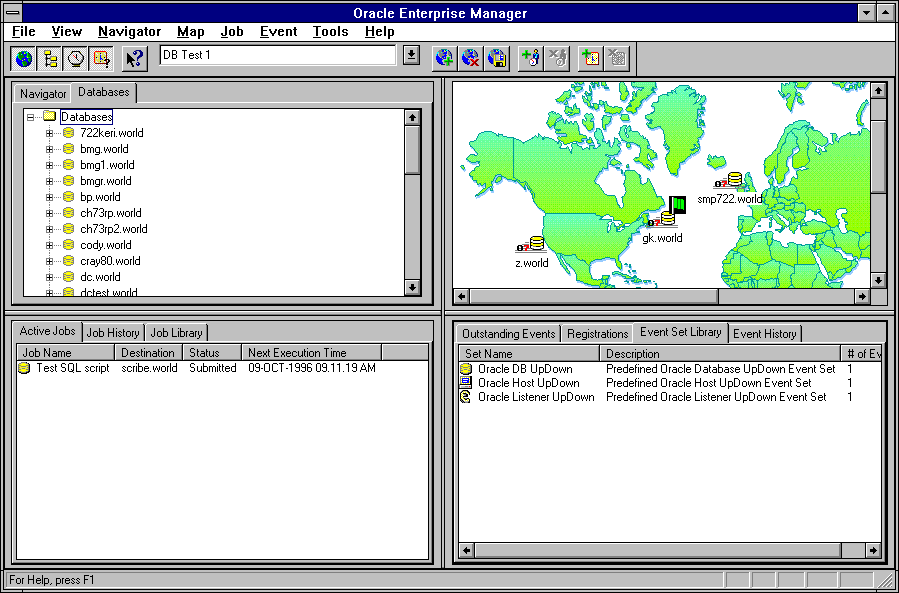
Figure 1-1: Enterprise Manager Console
The Console menu bar provides access to the Navigator, Map, Job, Event, and database administration (DBA) applications. You can also use toolbars and tool palettes to access the tools. For information on the Console menus, see Console Menus on page 1-10.
Navigator
The Navigator discovers and displays a tree list of all the objects in a network, providing a direct view of objects such as user-defined groups, nodes, listeners, names servers, and databases, plus the objects that they contain. While specific types of objects can be viewed in the tree lists of the DBA tools, the Navigator shows all the network objects with their relationships to other objects.
Map
The Map system allows you to monitor network objects at a glance. With the Map system, you can create, save, modify, and recall views of the network. You simply drag and drop objects from the Navigator into the Map view to create the various groups that you want to monitor. For information, see Chapter 3, Map.
Job Scheduling
Job Scheduling allows you to manage job scheduling among the databases, listeners, and nodes that you are administering. Jobs can be scheduled at various times, such as daily or weekly, and at single or multiple destinations. The Job window contains the following pages of information:
Event Management
Event Management allows you to track and display the status of events occurring on the databases, listeners, and nodes in your network system. You can also create a job that you specify to be run to automatically fix the problem. The Event window contains the following pages of information:
Repository
The repository is a set of tables in an Oracle database. Each administrator is associated with a specific repository in a database. Any information related to the tasks performed by the administrator is stored in that repository.
Only one repository should be set up for each username. If you create identical users with repositories in different databases, this can cause problems with agent notifications. The intelligent agents use the unique username when tracking jobs and events. The username is appended to the Console location when creating a return address for notifications.
You should not log on to the Console repository multiple times with the same username. A warning displays if you attempt this. You should only ignore the warning if the previous Console session was aborted or a machine was disconnected. When a username is logged in multiple times, agent notifications are sent to most recent login. Communication Daemon
Enterprise Manager uses a communication daemon, which runs on the Console machine, to manage Console communication activities, such as communicating with the intelligent agents running on remote nodes in the system.
Discovery Cache
The discovery cache is an efficient in-memory list of information about services and nodes. While you are logged into the Console, the discovery cache stores the current view of the network, including the user-defined groups and the states of nodes and services. When the you log out of the Console, the contents of the discovery cache are stored in the repository. Intelligent Agents
The agents are intelligent processes running on remote nodes in the network. Oracle Enterprise Manager uses Intelligent Agents to run jobs and monitor events on remote sites. The Intelligent Agent can also be used to discover services on the node where it resides. The Console communication daemon communicates with the Intelligent Agents on the remote nodes in the system.
Administrator Toolbar
The Administrator Toolbar provides a quick and easy method for launching database administration tools without the Console. The Administrator Toolbar is installed with several database administration tools loaded in the toolbar. Clicking on a tool name or icon launches the application, depending on the display format you choose for the toolbar. You can customize the toolbar with the tools that you want to display and the databases that you want to connect to. For information on customizing and using the toolbar, see the online help for the Administrator Toolbar. Toolbar Menu
To display the Administrator Toolbar menu options, press the right-mouse button when the cursor is on the toolbar. The menu options are:
Displays the Toolbar Customize property sheet pages: General, Applications, and Databases. With the property sheet pages, you can customize the toolbar layout, determine the applications displayed, and specify settings for the databases you want to access.
Displays the list of database entered in the Toolbar Customize: Databases Page. This item is only active when you click the right mouse button on a tool set up as a database application in the Applications page.
Displays the status of the default database specified in the Toolbar Customize: Databases Page.
Toggles the toolbar between the application and float styles. The format of these styles is set up in the General page.
Accesses the online help system menu options. You can also press F1 when the cursor is on the toolbar.
Exits the toolbar. Database Administration Tools
Enterprise Manager provides easy-to-use DBA tools for administrative tasks such as:
For an overview of the database tools, see Chapter 7, Overview of the Database Tools.
Server Manager Line Mode
For the times when a command line interface is necessary or desirable, Oracle Server Manager provides a conversational line mode. In line mode, you can explicitly execute database administration (DBA) commands on a command line.
Online Help
Enterprise Manager uses the Microsoft Windows online help system to provide you with help information for windows and dialog boxes in the Console and database tools. The Help system is context sensitive, but you can also search through the online help contents or index to find a particular topic.
Value Added Products
Oracle produces a number of additional administration utilities that can be purchased separately and integrated into the Enterprise Manager Console.
For example, if you click the right mouse button on a registered event set in the Event Registrations window pane, a menu appears with the Event menu options.
Note:
File Menu
The File menu items allow you to manipulate maps, open or close database connections, and change login connections. The File menu is described below:
Displays the User Preferences property sheet that contains the user credentials for services accessed through the Console. See Console User Preferences on page 1-19 for information on user preferences.
Print Setup
Determines the print setup for the Oracle Enterprise Manager.
Exits Enterprise Manager. View Menu
The View menu customizes the Console layout, allowing you to determine whether toolbars, palettes, or windows are displayed or hidden.
Hides or shows the Navigator window. The menu item is checked or unchecked.
Hides or shows the Map. The menu item is checked or unchecked.
Hides or shows the Job Scheduling window. The menu item is checked or unchecked.
Hides or shows the Event Management window. The menu item is checked or unchecked.
Hides or shows the launch palettes set up for Enterprise Manager. You can choose to hide or show all the palettes.
Hides or shows the Enterprise Manager toolbar.
Hides or shows the Status bar at the bottom of the Console.
Displays additional property sheet pages that allow you to access an object's advanced features. Tools Menu
The Tools menu allows you to execute database applications and other utilities that have been installed on your system. You can also execute the applications from a launch palette. The menu options in the Tools menu depend on your system configuration. See Chapter 7, Overview of the Database Tools for a discussion of the database administration tools.
Applications
This menu option lists the database administration tools and utilities that you can execute from the Console. See Database Administration Tools on page 1-8.
Performance Pack
This menu option lists the optional Performance Pack applications that you can execute from the Console. See Value Added Products on page 1-9.
Daemon Manager
The Daemon Manager executes the communication daemon monitoring program. For more information, see Daemon Manager on page 6-6.
Help Menu
From the Help menu, you can access the Oracle Enterprise Manager online help system. For more information about Oracle Enterprise Manager online help system, see Online Help on page 1-9.
Contents
Displays the overview topic of the Oracle Enterprise Manager help system.
Displays a dialog box containing a scrolling list of index entries and keywords that you can search for in the help system.
Displays information on using the Microsoft Windows help system.
Displays a dialog box containing version information about Enterprise Manager and its components. Toolbars and Launch Palettes
Enterprise Manager provides toolbars and launch palettes to execute commands and run applications. Toolbars
The Enterprise Manager provides toolbar options that allow you to:
The toolbar can be:
Note:
For example, to create a tablespace using Enterprise Manager, you must have the CREATE TABLESPACE system privilege. Because many of Enterprise Manager's windows include information selected from data dictionary tables, you need the SELECT ANY TABLE system privilege. These system privilege are part of the SYSDBA/SYSOPER role.
Enterprise Manager does not enable any additional roles, so any privileges you need must be part of your default roles and privileges. For information about privileges and roles, refer to Oracle7 Server Concepts and the Oracle7 Server Administrator's Guide.
orapwd file=$ORACLE_HOME/dbs/orapw$ORACLE_SID password=managerAlso, you need to add the following to the init.ora database initialization file:
REMOTE_LOGIN_PASSWORDFILE=EXCLUSIVENote:
Note:
Note:
You should not log on to the Oracle Enterprise Manager repository multiple times with the same username. A warning displays if you attempt this and you are using the same repository. You should only ignore the warning if the previous Console session was aborted or a machine was disconnected. The intelligent agents use the unique username when tracking jobs and events. The username is appended to the Console location when creating a return address for notifications. When a username is logged in multiple times, agent notifications are sent to most recent login.
Oracle Enterprise Manager requires unique usernames across all repositories whether or not the repositories are in different databases. Identical users cause problems with agent notifications. Launching Tools
You can launch an Enterprise Manager database administration tool with the Oracle Administrator Toolbar, as a separate application, or through the Console.
When a tool executes, it attempts to connect to an Oracle database. For information on connecting to an Oracle database, See Connecting to an Instance on page 1-17.
Connecting to an Instance
You can connect to any Oracle database instance using the Login Information connect dialog box. See Figure 1-2: Login Information Dialog Box for an illustration of the Login Information dialog box.
You can display the Login Information connect dialog box by selecting a database in the Navigator window and choosing Connect from the Navigator menu. You can also select a database in the Navigator window with the right-mouse to access the Connect menu option.
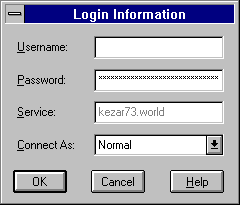
Figure 1-2: Login Information Dialog Box
The elements of the Connect dialog box are described below:
Your Oracle username for the database to which you are connecting. For information about connecting to a repository, see Connecting to a Repository on page 1-15.
Password
Your Oracle password for the database to which you are connecting.
SQL*Net service name for the database to which you are connecting. You should use SQL*Net Version 2 service names, such as NY_FINANCE, when connecting.
Pop-up menu containing NORMAL, SYSOPER, and SYSDBA for Oracle7 release 7.1 or later. Only Normal is allowed for release 7.0.
Initiates connection.
Exits dialog box without connecting.
Displays help information. Multiple Connections
In Enterprise Manager you can have multiple database connections open simultaneously. For example, you can launch several database applications on different databases. The service name you specify when you connect becomes part of the title for each window associated with that connection.
The number of connections that can be simultaneously opened depends on the system and network you are using. Console User Preferences
This feature allows you to set up specific usernames, passwords, and roles for different network services, such as databases, nodes, or listeners. You determine the preferences for accessing a service with the information entered in the this property sheet. These preferences are used when you access a network object in the Navigator or Map.
If you have not set up preferences for a database, listener, or node, the login information that you entered to access the Console will be used. If that information is not valid for a database, you will have to enter login information each time you access the object.
Setting User Preferences
Select any row to access and update the preferences fields for the object identified in the row. 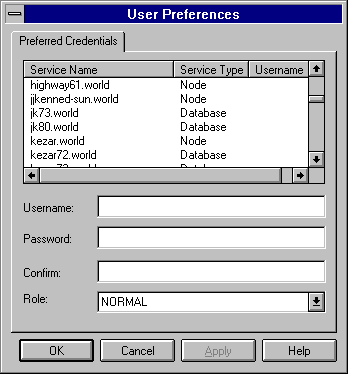
Figure 1-3: User Preferences Property Sheet
Username
Enter the username.
Enter the password.
Confirm the password.
Select the role from the pull-down list.
You need to login with the SYSDBA or SYSOPER role to start up or shut down a database.
|
Prev Next |
Copyright © 1996 Oracle Corporation. All Rights Reserved. |
Library |
Product |
Contents |
Index |