| Oracle Enterprise Manager Administrator's Guide | Library |
Product |
Contents |
Index |
| Oracle Enterprise Manager Administrator's Guide | Library |
Product |
Contents |
Index |
The Event Management System (EMS) allows you to monitor specific event conditions, such as loss of service or lack of storage, that occur in your network environment. You choose predefined events on nodes, databases, or listeners, then select the threshold parameters for which you want to be notified. You can notify specific system administrators when an event condition occurs. For some events, you can also choose to execute a fixit job that automatically corrects the problem.
EMS can be extended to include other applications that detect events independent of the intelligent agents. These applications can be integrated into EMS and communicate directly with the Intelligent Agents.
In the Event Management System, event settings are stored based on the administrator registering the event. This allows administrators of large systems to customize their event systems to their preferences and tasks. Administrators receive only those messages related to the events that they have submitted.
The Event Management System includes the following processes:
The events are grouped by the following services:
You can also create your own custom events. EMS events are implemented as Tcl scripts with Oracle extensions (OraTcl) to include database specific commands. For more information on writing custom event scripts, see the Oracle Enterprise Manager Application Developer's Guide.
Event sets are registered to specific destinations, such as nodes, listeners, or databases. The status of a registered set can be viewed in the Status page of the Modify Registration property sheet. This property sheet is displayed with the Modify Registration option of the Event menu. See Registrations Status Page on page 5-18.
The event scripts are stored, registered, and executed on a node with the permissions of the agent.The agent is responsible for detecting when a specific event condition has occurred and, when specified, running a fixit job to correct the problem.
You need to create fixit jobs with the Job system before you can associate them with an event.
Interpreting Events
All events return values and some events produce output messages. The events return color values depending on the severity of the event. The colors are displayed on the event severity icon that is located:
Some events produce output messages that are displayed in the Error Messages for Event list in the Status page of the Modify Registration property sheet. See Registrations Status Page on page 5-18.
Notifying Administrators
When an event condition occurs, the agent is responsible for alerting the Console and administrators. The administrators can be notified in various ways, such as electronic mail or paging. Notification occurs as follows:
Note:
Refer to the appropriate documentation for information on how to correct event conditions. For example, if an Oracle database problem occurs, refer to the Oracle7 Server Administrator's Guide. Correcting Problems
When an event occurs, you need to correct the problem. In some cases, you can create a fixit job specifically for the event. These situations are noted in the online help predefined events.
In order to properly choose the threshold value, you need to know the characteristics of the tablespaces. For example, you would want to know whether the tablespaces contain online transaction processing (OLTP) tables or decision support tables. The former usually has a very fast growth rate, while the latter almost never grows.
The Event window can be hidden or shown by selecting Show Event Pane in the Console View menu. You can also hide or show the window by clicking on the square clock icon in the Console toolbar.
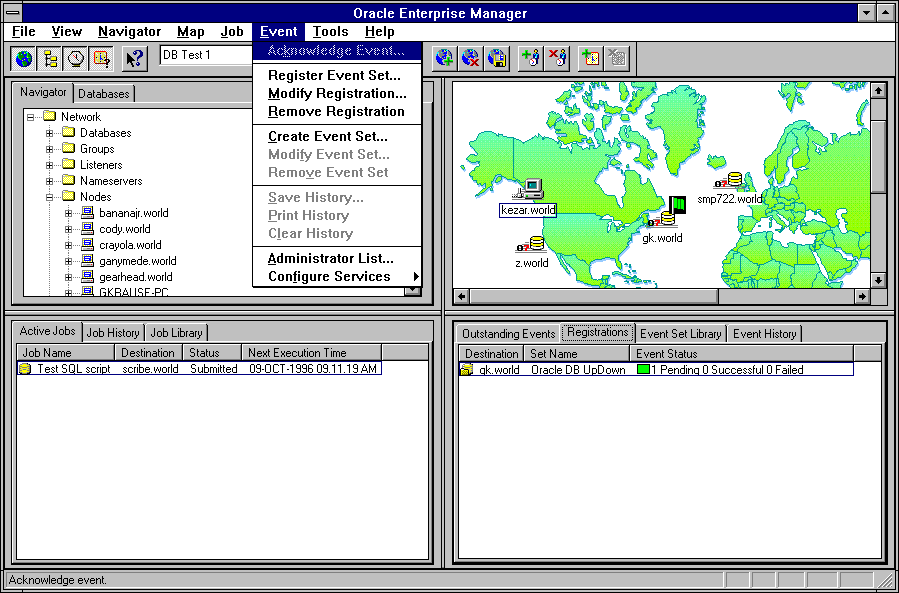
Figure 5-1: Event Management Menu and Window
Outstanding Events Page
The Outstanding Events page displays event sets that have been applied and have occurred.
Severity of the event: alert, warning, and clear. These are represented by red, yellow, and green circles.
Name of the event.
Node where the event was monitored.
Type of service that the event monitors, such as Database, Listener, or Node.
The service that is being monitored.
Date of the event.
Message associated with the event, such as "Database went down" or "Tablespace SYSTEM reached 90% capacity."
The Comment entered when the event was acknowledged. Acknowledging Events
To acknowledge an event that has occurred, double-click on the event to display the Acknowledge Event property sheet. You can also select an event and choose the Acknowledge option in the Event menu. When you acknowledge an event, you can enter notes on the nature and progress of the event condition. See Acknowledging an Event on page 5-19.
Event History Page
The Event History page displays a history of events that have occurred and have been acknowledged by an administrator or cleared by an agent. The Event History Page contains the same columns as the Outstanding Events page, plus the following:
Name of user that cleared the event.
Date that the event was acknowledged. Viewing Acknowledgments
To view any Comments made by the administrator that acknowledged the event, double-click on the event to display the Acknowledge Event dialog box. Saving Event History
You can save the events from the Event History page to a text file and clear the events from the Event History window. This prevents the Event History page from being overloaded with obsolete events that occurred in previous days. Registrations Page
The Registrations page displays the event sets that have been applied and registered to monitor events on any network objects. The Registrations page contains the following information:
Type of event set, such as Database, Node, or Listener is signified by an icon.
The service that event is monitoring.
Name of the event set that is registered.
The number of the pending, and successful, and failed events in the event set. Modify Registrations Property Sheet
Select Modify Registration from the Event menu or double-click on the selected registered event set to display the property sheet for the event set. The property sheet allows you to view and modify registration information.
Event Set Library Page
The Event Set Library page displays the event sets that have been created. The Event Set Library page contains the following information:
Type of event set, such as Database, Node, or Listener is signified by an icon.
Name of the event set.
Description of the event set.
Number of events in the set. Event Set Property Sheet
Double-click on an event set to display the property sheet for the event set. The property sheet allows you to view and modify the event sets. Predefined Event Sets
Several predefined event sets have been installed with Enterprise Manager. These appear in the Event Set Library page of the Event window. You can apply these event sets to destinations on your network. The predefined event sets include:
To view the specific events assigned to an event set, double-click on the event set in the Event Set Library page and view the Event page of the Event Set Management property sheet. For information on predefined events and their parameters, see the online help for predefined events.
Note:
When you register or remove an event, there is usually a slight delay while the agent processes the request.
Acknowledges the selected event in the Outstanding Events page.
Register Event Set
Registers, or applies, the selected event set to a destination. This action monitors the destination, or network object. See Registering, Modifying, or Viewing an Event Set on page 5-16.
Modify Registration
Modifies the selected registered event set. See Registering, Modifying, or Viewing an Event Set on page 5-16.
Remove Registration
Removes the selected registered event set. If you experience problems removing an event, see the Delete option of the Daemon Manager Menu on page 6-10.
Create Event Set
Displays the Event Set Management property sheet and allows you to create the definition of a new event set. See Creating or Modifying an Event Set on page 5-13.
Modify Event Set
Modifies the definition of an existing event set. See Creating or Modifying an Event Set on page 5-13.
Remove Event Set
Removes the selected event set from the Event window.
Saves the contents of the Event History page to a file.
Prints the contents of the Event History page to a file.
Clears the contents of the Event History page to a file.
Displays a list of administrators in the Administrators dialog box. Each row in the list contains the Administrator's Name, Paging Service, Email Service, and Email ID.
Configure Services
Displays the Services Configuration menu. You can configure Mail, Paging, or Modem information.
To configure paging services, see Configuring Paging Services on page 5-24.
To configure modem settings, dialing information, and trace log, see Configuring the Modem on page 5-25.
Context-Sensitive Menus
If you select an item in the Event window with the right mouse button, the context-sensitive menu for that item appears. This menu is a subset of the Event menu. Creating or Modifying an Event Set
Event sets include the service type and the event information that you want to monitor. Event sets can consist of multiple events. To create or modify an event set:
See Figure 5-2: Event Set Property Sheet for an illustration of the Event Set Management property sheet.
Note:
You can use several predefined event sets that have been installed with Oracle Enterprise Manager. See Event Categories and Types on page 5-5.
Event Set Management General Page
On the General page, you determine the event set name, description, and service type.
Enter an event set name.
Select the service type you want to monitor from the pull-down list. The types include Database, Node, or Listener.
Enter a description or comment for the event set.
Check this box to allow the Event system to accept event sets that have been created by other developers. See the Oracle Enterprise Manager Application Developer's Guide for information on creating event scripts.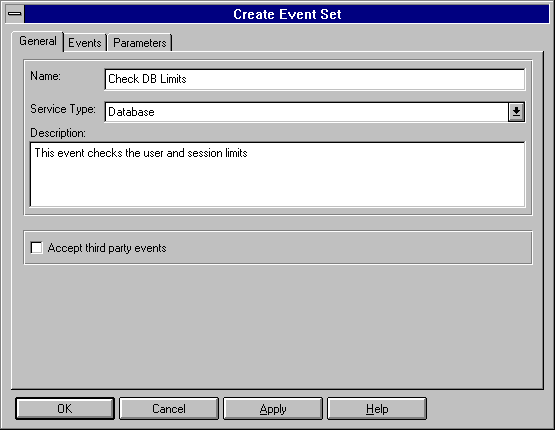
Figure 5-2: Event Set Property Sheet
Event Set Management Events Page
On the Events page, you determine the events that you want to monitor.
Select the events in the list you want to monitor in this event set, then click on the << (Add) button to move the events to the Selected Events list.
Select the events in the list you want to remove from this event set, then click on the >> (Remove) button. Event Set Management Parameters Page
The fixit job, frequency, and parameter settings are entered in the Event Information section of the Parameters page of the Event Set Management property sheet. The settings and types of parameters vary according to the event selected. Some events do not have parameters. Choose Fixit Job
A fixit job is designed to correct a problem. For example, you may want the agent to run a job to restart a database when the database instance has shut down unexpectedly. Fixit jobs have been created with the Job system and have been designated as fixit jobs. The jobs must be submitted and running on the same destination that the event is set on.
Frequency
Determine the frequency that you want the event to monitor the selected destinations. The frequency determines how often the event condition is checked. For example, if the frequency is set to 30 seconds, the event condition is checked every 30 seconds. To ensure timely notification, set the frequency to the smallest interval possible. To set the frequency:
Parameters
The parameters for an event are displayed when the event is selected in the Selected Events list. The parameters vary according to the event selected. Some events do not have parameters.
To modify or view an event set:
Warning:
Service Type:
Set Name:
Description:
The Available destinations vary according to the service type and event set selected.
Available Destinations:
Selected Destinations:
Note:
Destination
Select a destination from the pull-down list.
Check this option to notify the operator that is on duty when the event occurs.
Check this box to trap the notification at the destination where the agent is located.
Select an operator in the list, then select the notification method for this operator.
Choose the method for notifying the operator selected in the Operators list. You can choose paging or mail if those methods have been set up for the operator. Registrations Status Page
On the Status page, you can view the status and output messages (if any) of each event at every destination where the event has been registered. The Status page contains the following:
Select an event destination from the pull-down list. The events registered at this destination display in the Status of Registered Event list.
Select an event in the list to view the error messages, if present.
Scroll through the list of messages to view the output of the event. The specific output of each event is described in the online help for predefined events. Acknowledging an Event
Acknowledging events allows you to add Comments to an event and move the event from the Outstanding Events to the Event History page.
Event
Date
System
Node
Event Message
Comments
Each administrator can be associated with both an email ID and a pager number. The administrator's schedule can be set up for any hours on any days of the week by specific system. For example, an administrator can be scheduled from 7:00 AM through 12:00 PM from Monday to Friday, 10:00AM through 2:00 PM on Saturday, and not available on Sunday.
Note:
To manage administrators, choose Administrator List in the Event menu to display the Administrator List dialog box. From the dialog box, you can add, modify, and delete administrators.
Adding Administrators
To add a new administrator definition:
Name:
Comments:
Pin:
Test
SMTP Mail ID:
Test
Available Systems:
Systems responsible for:
Notification:
Suggestion:
Systems responsible for:
Availability
To configure mail services, select the Configure Services Mail option from the Event menu. In the Mail Configuration dialog box, define the information in the following fields:
Current Mail Engine
Send Mail As
Password
Send Mail As
SMTP Server:
To configure paging services, select Configure Services Paging option in the Event menu. In the Paging Services Configuration dialog box, you can add, modify, or delete paging services.
Baud Rate:
Data Bits:
Stop Bits:
Parity:
Flow Control:
To configure the modem settings, select the Configure Services Modem option in the Event menu. In the Modem Settings dialog box, complete the fields in the dialog box.
Serial Port
Modem Type
Init Command
Dialing Information
Trace Log
|
Prev Next |
Copyright © 1996 Oracle Corporation. All Rights Reserved. |
Library |
Product |
Contents |
Index |