| Oracle Enterprise Manager Administrator's Guide | Library |
Product |
Contents |
Index |
| Oracle Enterprise Manager Administrator's Guide | Library |
Product |
Contents |
Index |
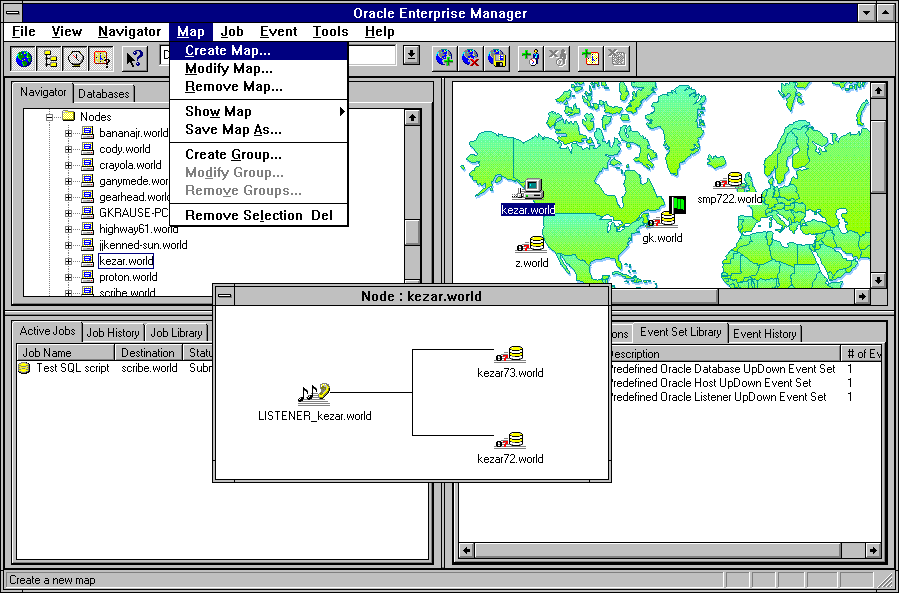
Figure 3-1: Map Window
The Map window can be hidden or shown by selecting Map Window in the Console View menu. You can also hide or show the window by clicking on the world icon in the Console toolbar. Manipulating Map Views
Maps are created by dragging and dropping databases, groups, nodes, names servers, and listeners from the Navigator tree into the Map window. You can create, update, and save any number of maps. In addition, you can add a bitmap as a background to the map for visual identification or to graphically show the location of nodes. For example, you can use a map drawing of a city or state for the background of your map.
Grouping nodes or services can simplify tasks that are applied to all members of the group. For example, in order to execute a SQL script on all the databases in the CHI_MAIL group, you can use the Job Scheduling services to schedule a job on the group. The job that executes the SQL script will be scheduled on all the databases in the group.
See Figure 3-1: Map Window for an illustration of a Map user-defined group.
Status Monitors
You can determine at a glance the status of an object or user-defined group on a map. If the object or group has been registered as an event destination, the state of the event condition is graphically displayed. Each object, such as a node or database, that is a registered destination displays a signal flag that graphically depicts the status of the event on the object.
Note:
For more information on events, see Chapter 5, Event Management.
Expanding Objects
All objects in a map can be expanded by double-clicking on the object's icon. You can double-click on some objects to open property sheets. The property sheets allow you to both view and alter the definitions of the objects.
For more information about dialog boxes and property sheets, see Dialog Boxes on page 7-12 and Property Sheets on page 7-13.
Groups
When you double-click on a group icon, the group expands to display the objects in the group. You can drag and drop objects from the Map, the Navigator tree, and other groups to add them to the group. You can delete objects by selecting them and pressing the Delete key. Nodes
When you double-click on a node icon, the node expands to display the databases, listeners, and names servers on the node.
The objects cannot be altered in the expanded node window. Databases
When you double-click on a database, the database instance property sheet displays. If the connection to the database fails for any reason, the Login Information dialog box displays.
The database instance property sheet contains the Status, Startup, and Shutdown pages. You cannot start up or shut down a database instance unless you have connected to the database as SYSDBA or SYSOPER.
Launching Tools from a Map
You can launch a database tool using an object in the map. Select a database icon in the Map window, then select a DBA tool from the Tools Application menu. You are connected to the database according to the user credentials that have been set up for the system. For more information on user credentials, see Console User Preferences on page 1-19.
Map Menu
The Map menu allows you to customize and manage network views. See Figure 3-1: Map Window for an illustration of the Map menu.
Create Map
Creates a new map with the name you enter. See Creating, Modifying, and Removing Groups on page 3-9.
Modify Map
Changes the bitmap used as the background of a map. See Creating, Modifying, and Removing Groups on page 3-9.
Remove Map
Deletes an existing map from the current repository. See Creating, Modifying, and Removing Groups on page 3-9.
Show Map
Displays a list of saved maps for your selection. Select a map from the list to display it in the Map window.You can also select a map from the Map pull-down list in the console toolbar.
Saves the current map with the name you enter. Enter a name in the Map Name field of the Save Map As dialog box and click OK. You can also select a map name in the Existing Maps list and click OK. Maps are stored in the repository.
Adds a new group to the current map or a selected group. See Creating, Modifying, and Removing Groups on page 3-9.
Modify Group
Changes the bitmap used as the background of a group. See Creating, Modifying, and Removing Groups on page 3-9.
Remove Groups
Removes an existing group from the current map or group, or deletes the group from the entire system. See Creating, Modifying, and Removing Groups on page 3-9.
Remove Selection
Deletes the selected item from the map window. Creating, Modifying, and Removing Maps
You can create, modify, and remove maps with the Map menu options. Create Map
To create a new map:
The new group can be added to other maps and groups. To add an existing group to the current map or another group, drag and drop the group from the Navigator tree or a different group into the map or group window to add the object.
To delete objects in a group window:
To add objects to a group in the Navigator tree:
|
Prev Next |
Copyright © 1996 Oracle Corporation. All Rights Reserved. |
Library |
Product |
Contents |
Index |