| Oracle Enterprise Manager Administrator's Guide | Library |
Product |
Contents |
Index |
| Oracle Enterprise Manager Administrator's Guide | Library |
Product |
Contents |
Index |
This chapter describes how to use Instance Manager to manage instances and sessions. With Instance Manager, you can start up and shut down a database, view and edit the values of initialization parameters, resolve in-doubt transactions, and manage users' sessions. This chapter assumes that you have read Chapter 7, Overview of the Database Tools and are familiar with the interface elements of the database tools.
This chapter contains information on the following topics:
The display on the right side of the window is determined by the objects selected on the left side of the screen. The right side may contain a multi-column scrolling list, property sheet, or dialog box.
An example of an Instance Manager window is shown in Figure 10-1.
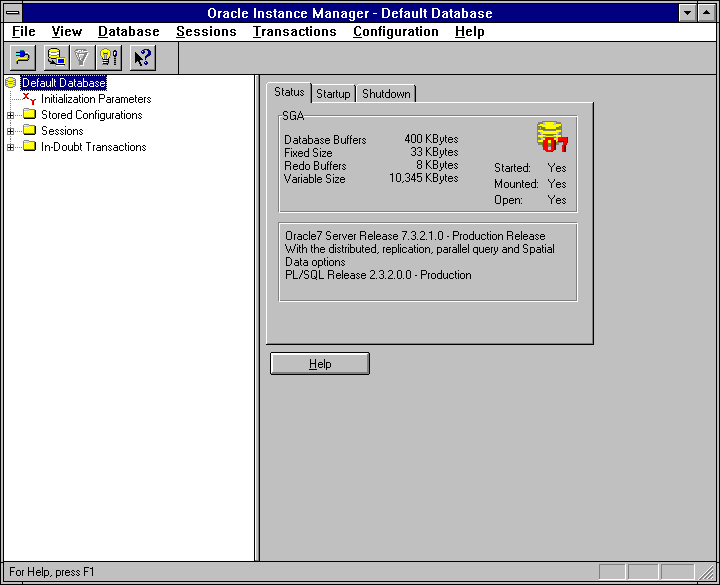
Figure 10-1: The Instance Manager
For general information, see:
Database Menu
The Database menu provides access to all options pertaining to Oracle instance startup and shutdown.
The content of the Status page is described below:
SGA
Fixed Size: Memory allocated to the area of the SGA that contains general information about the state of the database and the instance. No user data stored here (in bytes).
Redo Buffers: Size of the redo log buffer (in bytes).
Variable Size: Memory allocated to variable size data structures (in bytes).
Started: Operational status of the database.
Mounted: Mount status of the database.
Open: Open status of the database.
Other information in this property sheet includes release information and installed options.
Attention: If the database is not running, the message "ORACLE not available" is displayed.
Startup Options
No Mount: No database will be mounted upon instance startup.
Starts up the database. Shutdown
The Shutdown page allows you to shut down the connected database using one of three options:
Normal: Normal database shutdown.
Shuts down the database. Archive
The Archive page appears when you connect to an Oracle database as a user with SYSDBA privileges and allows you to specify backup and restore options . This page consists of the following:
Specifies whether the connected database is in ARCHIVELOG mode or NOARCHIVELOG mode. For information on switching database archive modes, see Oracle 7 Server Administrator's Guide.
Allows you to specify that redo log files be automatically archived. To enable Automatic archiving upon instance startup, set the LOG_ARCHIVE_START initialization parameter to TRUE. This option is enabled when the connected database is running in ARCHIVELOG mode.
Specifies the destination where the archive log files are to be created. If you are archiving to disk, it is recommended that a dedicated disk with sufficient storage be used.
Specifies the naming convention for the archived log files. ARC, appended with the backup set number (%S) and the backup stamp number (%T), is used to form a unique filename for the backup set.
Attention:
If you are shutting down a remote database for the first time, make sure you have a local copy of the INIT.ORA file before attempting to restart the database.
Other applications create separate connections when you start them. When performing a shutdown in normal mode, remember to close these database connections, or the shutdown will not complete.
Attention:
If you have previously mounted a database, you can open the database by choosing Open from the Database menu. The database is opened and is accessible to all users.
You can sort the Initialization list on each of the columns by clicking on the column heading. You can edit the values of parameters that can be updated.
Attention:
Property sheet columns are defined as follows:
Parameter Name
Running Value
New Value
Property sheet columns are defined as follows:
Parameter Name
Running Value
New Value
Property sheet columns are defined as follows:
Parameter Name
Running Value
New Value
See your Oracle Server documentation for database tuning information.
Property sheet columns are defined as follows:
Parameter Name
Running Value
New Value
See your Oracle Server documentation for database tuning information.
Edit Initialization Parameter dialog box
The Edit Initialization Parameter dialog box consists of the following:
Name of the selected parameter.
Current parameter value. This field is only editable if the parameter is dynamic (modifiable while the database is running).
New parameter value upon restart of the database. Resetting Edits
You can cancel any changes you have made to the parameter values with the Reset command button. Reset only cancels changes you made since the last Apply. Applying Edits
You can save edits you make to parameter values by using the Apply command button. Any changes you make appear in the New Value column of the initialization parameter list except where parameters are dynamic. Whenever you apply an edit, the following actions occur:
Configuration Name
Comments
Editing a Stored Configuration
To edit a stored configuration:
To save the edit to a configuration file, click Save. You can either overwrite the selected stored parameter or specify that the changes be saved to a new stored configuration.
Name
Value
To create a stored configuration file:
Session ID
Status
Username
Schema Name
OS User
Terminal
Machine Name
Program
Session ID
Serial #
Status
Username
Schema Name
Program
OS Information
Terminal: Operating system terminal name.
Machine: Operating system machine through which the user is connected.
To make the database accessible to all users, choose Allow All from the Database menu. All users with the CREATE SESSION system privilege are allowed to connect.
See Chapter 9, Controlling Database Security for more information regarding roles and privileges.
In-Doubt Transactions Folder
The In-Doubt Transactions folder contains information about distributed transactions that failed in the PREPARED state. You can sort the Transactions list on each of the columns by clicking on the column heading. In-Doubt Transactions Multi-column List
The columns of the In-Doubt Transactions list are described below:
Global identifier for the transaction.
Identifier on the local database for the transaction.
The state of the transaction: collecting, prepared, committed, heuristic commit, or heuristic abort.
Suggested action: C (Commit), R (Rollback), or null (no advice).
Comment given with the COMMENT clause of the COMMIT WORK command. In-doubt Transactions Property Sheet
The In-Doubt Transactions property sheet displays information about distributed transactions in which a commit was interrupted by a system, network, or any failure resulting from external factors.
Name of the node that references data on other nodes to complete its part in the distributed transaction.
Name of the node where the distributed transaction originates. The database application issuing the transaction is directly connected to this node.
State of the in-doubt transaction: collecting, prepared, committed, forced commit, forced rollback.
Suggested resolution: C for commit, R for rollback, null for states not requiring immediate action.
Failure Time: Date and time of transaction failure. Forcing a Commit or Rollback
To commit an in-doubt transaction:
|
Prev Next |
Copyright © 1996 Oracle Corporation. All Rights Reserved. |
Library |
Product |
Contents |
Index |