| Oracle Enterprise Manager Administrator's Guide | Library |
Product |
Contents |
Index |
| Oracle Enterprise Manager Administrator's Guide | Library |
Product |
Contents |
Index |
Each object type in the Navigator tree is identified by an icon and name. If there is a '+' or '-' to the left an object's icon and name, the object is a container that can be expanded to display other objects. A container that is represented by a folder icon is a logical grouping, or collection, of one specific type of object, such as databases, tablespaces, or users. Other containers are objects that hold multiple types of objects.
The top-most object in the Navigator tree is the network container. The network folder contains:
You can expand the tree containers to view the objects and relationships in the environment. For example, you can expand a node to view the databases, Names Servers, and listeners on the node.
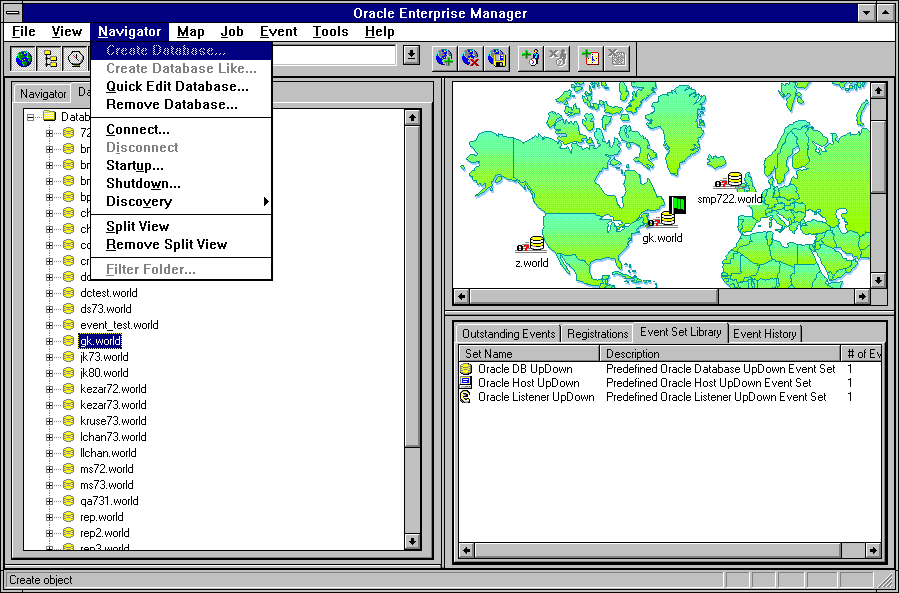
Note:
Note:
For more information on the Communication Daemon, see Chapter 6, Agents and Communication Daemon. For information on the configuration files, see the Oracle Enterprise Manager Installation Guide.
Viewing Specific Tree Objects
In large, complex environments you may not wish to view the entire system in one tree so the Navigator has been designed to be highly flexible. Launching Tools
Before you launch a database tool from the Console, select a database or database object in the Navigator tree. You can execute a tool from the Tools menu or by choosing the Related Tools option from the right-mouse menu.
User-defined Groups
User-defined groups are created with the Create Group option of the Map menu. The group types are:
Creating Maps
You can drag and drop nodes, databases, groups, listeners, and names servers from the Navigator tree to the Map window to add those objects to a map. See Manipulating Map Views on page 3-2.
Navigator Menu
The Navigator menu allows you to manage objects in the Navigator window. The menu options are enabled according to the object selected in the Navigator tree. Usually the Create, Create Like, and Quick Edit menu options are available when an object is selected. See Figure 2-1: Navigator Menu and Window for an illustration of the Navigator menu.
Note:
For information on operations for an object type, see the chapter in this guide that discusses the specific application that manipulates the object type. For example, if you want information on the create or alter property sheet of user, profile, or role object types, see Chapter 9, Controlling Database Security. For an overview of the database application tools, see Chapter 7, Overview of the Database Tools.
Create Object
Allows you to create a specified object type.
Allows you to create an object similar to the selected object in the tree list.
Allows you to alter or edit an object of a specified type. The Object is determined by the type of the object selected in the tree list.
Allows you to delete all occurrences of the object selected in the tree list.
It is often much easier to Filter Folders than remove objects in the Navigator tree. Filtering allows you to quickly include the object in the tree if necessary at a later time.
To remove a node from the Navigator tree that has been discovered with the Discovery Background option, you must first remove the node from the node list. Then remove the node from the tree with the Navigator Remove option.
Displays the Login Information dialog box to connect to a database instance. For information about connecting to an instance of a database, see Connecting to an Instance on page 1-17.
Disconnect
Disconnects from a database instance.
Starts up a database. See Chapter 10, Managing Instances and Sessions.
Shutdown
Shuts down a database. See Chapter 10, Managing Instances and Sessions.
Discovery
Discovers services on a node in the network. You can also display the status of network services. See Discovering Services on page 2-8.
Split View
Creates a new view page in the Navigator window that contains only the currently selected object, such a single folder or a single user. Click on the tab of a page to move the page and its contents to the front of the Navigator window.
Filter Folder
Navigator Context-Sensitive Menus
For example, if you click the right mouse button on a user, such as SCOTT, the following menu options would display:
For information on menu options for an object type, see the chapter in this guide that discusses the specific application that manipulates the object type. For example, if you want information on the menu options for user, profile, or role object types, see Chapter 9, Controlling Database Security. For an overview of the database application tools, see Chapter 7, Overview of the Database Tools.
Manipulating Objects in the Navigator
The Navigator interface provides easy manipulation of the objects in the tree list. Discovering Services
The Navigator Discovery feature provides a method of populating the Navigator tree and identifying the network services that the Oracle Enterprise Manager will administer. This feature works only with nodes that have the Intelligent Agent release 7.3.3 installed and running.
You can continue to use a topology.ora file, in addition to the Discovery feature, for nodes that do not have the 7.3.3 agent installed or cannot be discovered due to non-TCP/IP network configurations. The entries in the topology.ora file will also be used to populate the Navigator tree. See the Oracle Enterprise Manager Installation Guide for information on configuration files. Wizard Option
The Wizard option allows you to select the nodes you want to display in the Navigator and manage with Oracle Enterprise Manager. There are two types of discovery:
After you complete the Wizard fields and select OK, the node and its services are discovered, and status of the current discovery is displayed. See the Navigator online help for more information on the Discovery feature.
You can stop the current discovery process with the Stop Discovery button.
Note:
To Filter a folder:
|
Prev Next |
Copyright © 1996 Oracle Corporation. All Rights Reserved. |
Library |
Product |
Contents |
Index |